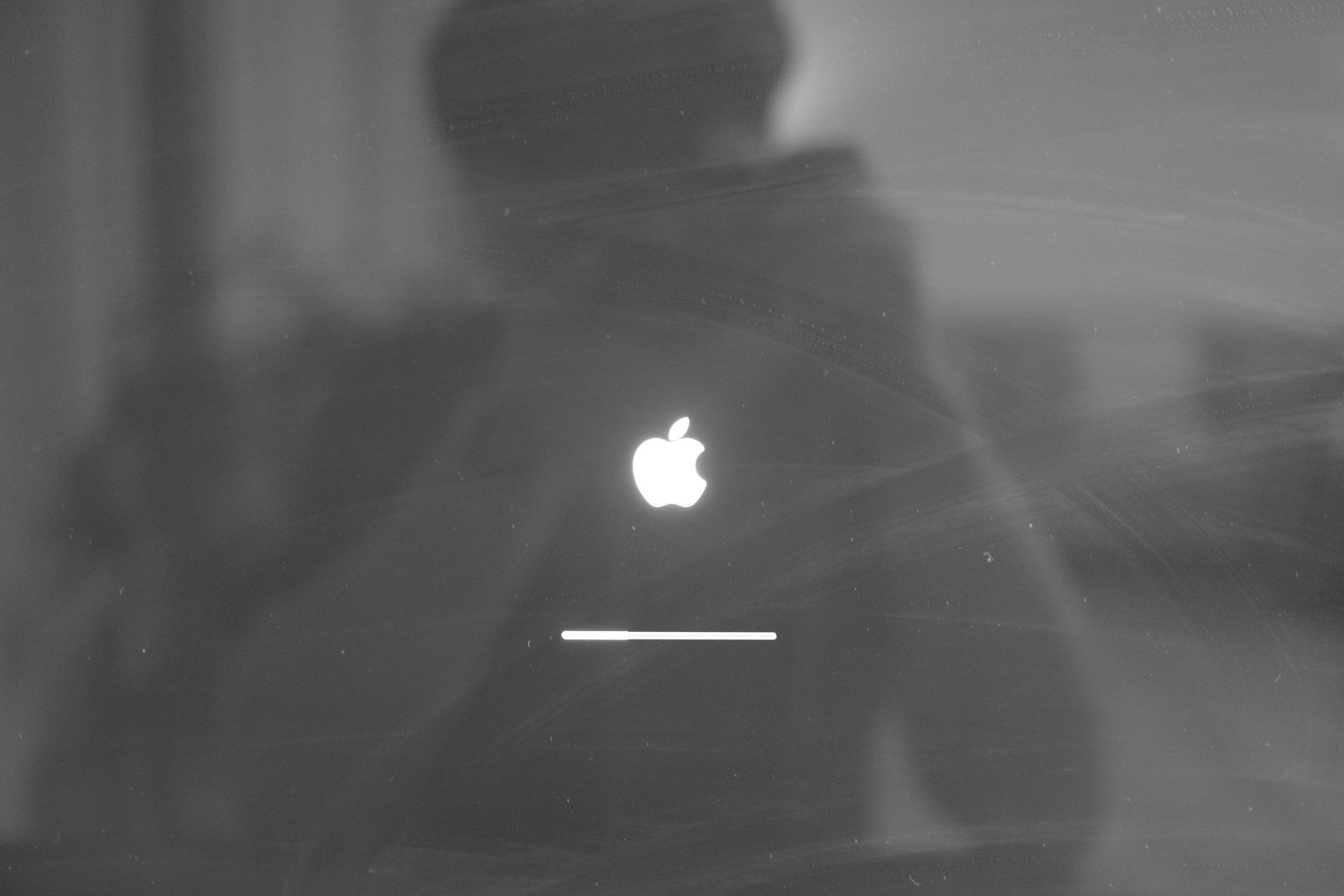티스토리 뷰
1. JBOSS EAP6 INSTALLATION METHODS
1.1 JBoss EAP INSTALLATION METHODS
Table 2.1
|
방법 |
기술 |
명령 |
|
Zip Installation |
Zip 압축 해제 후 설치 가능 하며 모든 설정을 수동으로 적용 해야 함. |
Unzip 유틸리티로 압축 해제 |
|
JAR Installer |
Jar 설치시 console 혹은 GUI로 설치 가능하며 default 값으로 설치 가능. |
* java –jar jboss-eap-6.x.x.-install.jar * java –jar –d32 jboss-eap-6.x.x.-install.jar * java –jar –d64 jboss-eap-6.x.x.-install.jar |
|
RPM Installation |
RPM 패키지로 GUI 설치 가능 하며 RHEL5,6에 적합함. |
* gui 설치 * yum groupinstall jboss-eap6(text mode) |
|
Automatic Installation |
Xml을 사용 하여 콘솔에서 자동으로 설치 가능 |
*java –jar jboss-eap6-x.x.x-install.jar auto.xml |
1.2 INSTALLER
1.2.1 Run the Jboss EAP Installation Program
절차
1. 다운로드 된 jboss 설치 파일을 대상 서버에 업로드 합니다.
2. 터미널을 열고 설치 파일이 있는 JAR 디렉토리로 이동 합니다.
3. 다음 명령을 입력 하십시오
|
java –jar jboss-eap-6.x.x-installer.jar |
or
|
java –jar jboss-eap-6.x.x-installer.jar -console |
Note
HP-UX 또는 솔라리스 환경에서는 –d32/-d64 스위치를 사용 하여 필요한 아키텍처를 지정 할 수 있습니다.
|
java –jar –d32 jboss-eap-6.x.x-installer.jar |
or
|
java –jar –d64 jboss-eap-6.x.x-installer.jar |
4. 아래 표의 경우 console, GUI설치모드에 대한 항목을 정의 하였으며 아래 GUI, 콘솔 설치 절차가 상세히 가이드 되어 있으니 참고 하시기 바랍니다.
[GUI 및 Console 설치 정의]
|
항목 |
GUI |
Console |
|
Language Selection |
|
|
|
User License Agreement |
|
|
|
Installation Path |
|
|
|
Select the Packs to install |
|
|
|
Administrative User Creation |
|
|
|
Quickstart Installation |
|
|
|
Maven Respository Setup |
|
|
|
Socket Binding Setup |
|
|
|
Server Launch |
|
|
|
Logging Options |
|
|
|
Configure runtime environment |
|
|
|
INSTALLATION PROGRESS |
|
|
|
GENERATE INSTALL SCRIPT |
|
|
1.2.2 GUI 모드 설치 방법
1. GUI 설치 방법
|
명령프롬프트>/app/jdk/jdk1.7.0_80/bin/java -jar jboss-eap-6.4.0-installer.jar |
2. 실행 후 설치 화면
3. 언어선택: English 선택
4. 사용자 라이선스 승인
5. JBOSS 설치 경로 지정
l Next 누르면 새로운 디렉토리를 생성하라는 창이 뜨며 확인을 누르면 다음으로 진행됨
6. 설치한 패키지 선택 화면: 기본구성
l 트리 메뉴 누르면 다음과 같이 리스트 항목을 볼 수 있음
l Native 모듈의 경우 GUI의 경우 기본적으로 설치가 됨
7. JBOSS 운영 계정 생성: 관리계정 추가 암호는 영문특수문자8자리이상
Ø Jboss 관리 콘솔 사용자 계정 정의
8. Quickstart 설치 유무: 기본 구성
9. 소켓 바인딩: 기본 설치
l 초기 소켓 셋팅 값의 경우 기본 설치로 진행 하거나 설정이 필요 할 경우 수정 후 설치 하면 됨
10. 서버 실행: 설치 후 Standalone 또는 Domain 모드로 인스턴스를 기동 유무
l 엔진 설치 후 서버 기동 모드에 대한 선택이며 실행 하지 않도록 선택 한다
11. 로그 옵션 설정
l 서버 로깅 레벨의 경우 INFO로 기본 셋팅 한다.
12. 환경 구성 설정: 기본구성으로 설치 진행 한다.
l 서버 환경 설정 구성으로 기본 구성으로 진행 하면 됨
l 설정시 7개의 항목에 대해서 상세 설정이 진행 됨
13. 설치 정보
l 현재 까지 설치 정보
14. 설치 진행
l JBOSS 설치 진행
15.설치 완료
16. 시작 메뉴에 사용자 그룹 설정: 기본 값으로 설치 진행
17. 자동 스크립트 저장: Automated Install에 필요한 정보 저장
l Generate 버튼으로 해당 스크립트 저장
l 해당 xml 파일을 저장 시 자동 설치 시 필요한 스크립트가 저장됨
18. GUI 설치 완료
1.2.3 Console 모드로 설치 방법
1. Command로 설치시 Jar 파일을 이용한 설치
|
명령프롬프트>java -jar jboss-eap-6.4.0-installer.jar -console |
2. 언어 선택 : 0 선택
|
Select language : 0: eng 1: chn 2: deu 3: fra 4: jpn 5: por 6: spa Please choose [-1] : 0 |
3. 사용자 라이선스 승인 : 1 선택
|
END USER LICENSE AGREEMENT RED HAT JBOSS(r) MIDDLEWARE(tm) PLEASE READ THIS END USER LICENSE AGREEMENT CAREFULLY BEFORE USING SOFTWARE FROM RED HAT. BY USING RED HAT SOFTWARE, YOU SIGNIFY YOUR ASSENT TO AND ACCEPTANCE OF THIS END USER LICENSE AGREEMENT AND ACKNOWLEDGE YOU HAVE READ AND UNDERSTAND THE TERMS. AN INDIVIDUAL ACTING ON BEHALF OF AN ENTITY REPRESENTS THAT HE OR SHE HAS THE AUTHORITY TO ENTER INTO THIS END USER LICENSE AGREEMENT ON BEHALF OF THAT ENTITY. IF YOU DO NOT ACCEPT THE TERMS OF THIS AGREEMENT, THEN YOU MUST NOT USE THE RED HAT SOFTWARE. THIS END USER LICENSE AGREEMENT DOES NOT PROVIDE ANY RIGHTS TO RED HAT SERVICES SUCH AS SOFTWARE MAINTENANCE, UPGRADES OR SUPPORT. PLEASE REVIEW YOUR SERVICE OR SUBSCRIPTION AGREEMENT(S) THAT YOU MAY HAVE WITH RED HAT OR OTHER AUTHORIZED RED HAT SERVICE PROVIDERS REGARDING SERVICES AND ASSOCIATED PAYMENTS. This end user license agreement (EULA) governs the use of the Red Hat JBoss Middleware and any related updates, source code, appearance, structure and organization (the Programs), regardless of the delivery mechanism. 1. License Grant. Subject to the following terms, Red Hat, Inc. (Red Hat) grants to you a perpetual, worldwide license to the Programs (each of which may include multiple software components) pursuant to the GNU Lesser General Public License v. 2.1. With the exception of certain image files identified in Section 2 below, each software component is governed by a license that permits you to run, copy, modify, and redistribute (subject to certain obligations in some cases) the software component. This EULA pertains solely to the Programs and does not limit your rights under, or grant you rights that supersede, the license terms applicable to any particular component. 2. Intellectual Property Rights. The Programs and each of their components are owned by Red Hat and other licensors and are protected under copyright law and under other laws as applicable. Title to the Programs and any component, or to any copy, modification, or merged portion shall remain with Red Hat and other licensors, subject to the applicable license. The JBoss trademark, Red Hat trademark, the individual Program trademarks, and the Shadowman logo are registered trademarks of Red Hat and its affiliates in the U.S. and other countries. This EULA does not permit you to distribute the Programs using Red Hat's trademarks, regardless of whether they have been modified. You may make a commercial redistribution of the Programs only if (a) permitted under a separate written agreement with Red Hat authorizing such commercial redistribution or (b) you remove and replaced all occurrences of Red Hat trademarks and logos. Modifications to the software may corrupt the Programs. You should read the information found at http://www.redhat.com/about/corporate/trademark/ before distributing a copy of the Programs. 3. Limited Warranty. Except as specifically stated in this Section 3, a separate agreement with Red Hat, or a license for a particular component, to the maximum extent permitted under applicable law, the Programs and the components are provided and licensed as is without warranty of any kind, expressed or implied, including the implied warranties of merchantability, non-infringement or fitness for a particular purpose. Red Hat warrants that the media on which the Programs and the components are provided will be free from defects in materials and manufacture under normal use for a period of 30 days from the date of delivery to you. Neither Red Hat nor its affiliates warrant that the functions contained in the Programs will meet your requirements or that the operation of the Programs will be entirely error free, appear or perform precisely as described in the accompanying documentation, or comply with regulatory requirements. This warranty extends only to the party that purchases subscription services for the Programs from Red Hat and/or its affiliates or a Red Hat authorized distributor. 4. Limitation of Remedies and Liability. To the maximum extent permitted by applicable law, your exclusive remedy under this EULA is to return any defective media within 30 days of delivery along with a copy of your payment receipt and Red Hat, at its option, will replace it or refund the money you paid for the media. To the maximum extent permitted under applicable law, under no circumstances will Red Hat, its affiliates, any Red Hat authorized distributor, or the licensor of any component provided to you under this EULA be liable to you for any incidental or consequential damages, including lost profits or lost savings arising out of the use or inability to use the Programs or any component, even if Red Hat, its affiliates, an authorized distributor, and/or licensor has been advised of the possibility of such damages. In no event shall Red Hat's or its affiliates' liability, an authorized distributor's liability or the liability of the licensor of a component provided to you under this EULA exceed the amount that you paid to Red Hat for the media under this EULA. 5. Export Control. As required by the laws of the United States and other countries, you represent and warrant that you: (a) understand that the Programs and their components may be subject to export controls under the U.S. Commerce Department's Export Administration Regulations (EAR (b) are not located in a prohibited destination country under the EAR or U.S. sanctions regulations (currently Cuba, Iran, Iraq, North Korea, Sudan and Syria, subject to change as posted by the United States government); (c) will not export, re-export, or transfer the Programs to any prohibited destination, persons or entities on the U.S. Bureau of Industry and Security Denied Parties List or Entity List, or the U.S. Office of Foreign Assets Control list of Specially Designated Nationals and Blocked Persons, or any similar lists maintained by other countries, without the necessary export license(s) or authorizations(s); (d) will not use or transfer the Programs for use in connection with any nuclear, chemical or biological weapons, missile technology, or military end-uses where prohibited by an applicable arms embargo, unless authorized by the relevant government agency by regulation or specific license; (e) understand and agree that if you are in the United States and export or transfer the Programs to eligible end users, you will, to the extent required by EAR Section 740.17(e), submit semi-annual reports to the Commerce Department's Bureau of Industry and Security, which include the name and address (including country) of each transferee; and (f) understand that countries including the United States may restrict the import, use, or export of encryption products (which may include the Programs and the components) and agree that you shall be solely responsible for compliance with any such import, use, or export restrictions. 6. Third Party Programs. Red Hat may distribute third party software programs with the Programs that are not part of the Programs. These third party software programs are not required to run the Programs, are provided as a convenience to you, and are subject to their own license terms. The license terms either accompany the third party software programs or can be viewed at http://www.redhat.com/licenses/thirdparty/eula.html. If you do not agree to abide by the applicable license terms for the third party software programs, then you may not install them. If you wish to install the third party software programs on more than one system or transfer the third party software programs to another party, then you must contact the licensor of the applicable third party software programs. 7. General. If any provision of this EULA is held to be unenforceable, the enforceability of the remaining provisions shall not be affected. Any claim, controversy or dispute arising under or relating to this EULA shall be governed by the laws of the State of New York and of the United States, without regard to any conflict of laws provisions. The rights and obligations of the parties to this EULA shall not be governed by the United Nations Convention on the International Sale of Goods. Copyright (c) 2013 Red Hat, Inc. All rights reserved. Red Hat, JBoss and the JBoss logo are registered trademarks of Red Hat, Inc. All other trademarks are the property of their respective owners. press 1 to continue, 2 to quit, 3 to redisplay. 1 |
4. 설치 경로: 설치 경로 명시 -> 계속 진행 하기 위해서는 1번 선택
|
Select the installation path: [/home/jboss/EAP-6.4.0] /data/jboss/EAP-6.4.0
press 1 to continue, 2 to quit, 3 to redisplay. 1 |
l 설치 경로 명시 하지 않는 경우 기본 경로로 설치 됨
5. 설치할 패키지 선택: 기본 설치 진행
|
Select the packs you want to install: 1 [x] [Required] [Red Hat JBoss Enterprise Application Platform] (542.89 KB) 2 [x] [AppClient] (34.24 KB) 3 [x] [Required] [Bin] (10.99 MB) 4 [x] [Required] [Bundles] (1.01 MB) 5 [x] [Docs] (4.75 MB) 6 [x] [Required] [Domain] (125.56 KB) 7 [x] [Required] [Domain Shell Scripts] (17.35 KB) 8 [x] [Required] [Modules] (147.01 MB) 9 [x] [Required] [Standalone] (152.77 KB) 10 [x] [Required] [Standalone Shell Scripts] (14.16 KB) 11 [x] [Required] [Welcome Content] (2.11 MB) 12 [x] [Red Hat JBoss Enterprise Application Platform Natives] (8 KB) 13 [x] [Native RHEL6 i386] (76.78 KB) 14 [x] [Native Utils RHEL6 i386] (51.11 KB) 15 [x] [Native Webserver RHEL6 i386] (247.5 KB) Total Size Required: 167.1 MB Press 0 to confirm your selections Please select which packs you want to install 0 Pack Selection Done press 1 to continue, 2 to quit, 3 to redisplay. 1 |
6. Admin 사용자 생성: 사용자: jboss, 암호: 특수 문자 포함8자
|
Create an administrative user This user will be added to the host container's management realm for administrative purposes. It can be used to access the management console, the management CLI or other applications secured in this realm.
The password must be at least eight characters long, with one alphabetic character, one digit, and one non-alphanumeric character not including &.
Admin username: [admin] admin Admin password: [] ******** Confirm admin password: [********] ******** press 1 to continue, 2 to quit, 3 to redisplay. 1 |
7. Quickstart 설치 : Java EE6 응용프로그램 예제 및 빠른 시작 설치
|
Quickstarts Red Hat JBoss Enterprise Application Platform comes with a series of quickstart examples designed to help users begin writing applications using the Java EE 6 technologies. Would you like to install quickstarts? 0 [ ] No 1 [x] Yes Input Selection: 1 Select the quickstart installation path: [/data/jboss/EAP-6.4.0] 엔터 press 1 to continue, 2 to quit, 3 to redisplay. 1 |
8. Maven Respository 설치
|
A Maven repository is available that allows you to build the quickstarts using the same artifacts that were used to build JBoss Enterprise Application Platform. This repository can be accessed on a publicly hosted server or you can choose to download and install it on a local server. Choose the location of the Maven repository: 0 [x] Use the publicly hosted Maven repository. 1 [ ] Specify the path (or URL) to the locally installed Maven repository. 0 Configure the Maven settings.xml file to use the selected repository: 0 [x] Configure the default Maven settings.xml file located in the /home/jboss/.m2 directory. 1 [ ] Specify an alternate path to the Maven settings.xml file. 0 press 1 to continue, 2 to quit, 3 to redisplay. 1 |
9. 소켓바인딩: 설치시 기본 값으로 사용
|
Socket Bindings Configure the socket bindings for Red Hat JBoss Enterprise Application Platform.
Select Port Configuration: 0 [x] Use the default port bindings for standalone and domain modes. 1 [ ] Configure an offset for all default port bindings. 2 [ ] Configure custom port bindings. Input Selection: 0
If this computer is using a pure IPv6 configuration, please check the box below. [ ] Enable pure IPv6 configuration Input 1 to select, 0 to deselect: 1 press 1 to continue, 2 to quit, 3 to redisplay. 1 |
10. 서버 런처: 설치 후 서버 기동 유무
|
Server Launch Choose server startup mode: 0 [x] Don't start the server 1 [ ] Standalone Mode 2 [ ] Domain Mode Input Selection: 0 press 1 to continue, 2 to quit, 3 to redisplay. 1 |
11. 로깅 옵션: 로그레벨 지정
|
Logging Options
Configure the logging levels for Red Hat JBoss Enterprise Application Platform? 0 [x] No 1 [ ] Yes Input Selection: 0
press 1 to continue, 2 to quit, 3 to redisplay. 1 |
12. 환경 구성 설정
|
Configure runtime environment There are several additional options for configuring Red Hat JBoss Enterprise Application Platform now that the server has been installed. Each option can be individually chosen, and will be configured in the order displayed upon pressing next. Would you like to do this now? 0 [x] Perform default configuration 1 [ ] Perform advanced configuration Input Selection: 0
press 1 to continue, 2 to quit, 3 to redisplay. 1 |
13. 설치 Progress
|
[ Starting to unpack ] [ Processing package: Red Hat JBoss Enterprise Application Platform (1/16) ] [ Processing package: AppClient (2/16) ] [ Processing package: Bin (3/16) ] [ Processing package: Bundles (4/16) ] [ Processing package: Docs (5/16) ] [ Processing package: Domain (6/16) ] [ Processing package: Domain Shell Scripts (7/16) ] [ Processing package: Modules (8/16) ] [ Processing package: Standalone (9/16) ] [ Processing package: Standalone Shell Scripts (10/16) ] [ Processing package: Welcome Content (11/16) ] [ Processing package: Red Hat JBoss Enterprise Application Platform Natives (12/16) ] [ Processing package: Native RHEL6 i386 (13/16) ] [ Processing package: Native Utils RHEL6 i386 (14/16) ] [ Processing package: Native Webserver RHEL6 i386 (15/16) ] [ Processing package: Quickstarts (16/16) ] [ Unpacking finished ] [ Starting processing ] Starting process Logging installation information (1/8) IzPack variable state written to /data/jboss/EAP-6.4.0-console/installation/InstallationLog.txt Starting process Adding temporary admin user (2/8) Exit code: 0 Command completed successfully. Starting process Adding admin user (3/8) Exit code: 0 Command completed successfully. Starting process Unpacking natives (4/8) Command success: cp /data/jboss/EAP-6.4.0-console/jboss-eap-6.4/SHA256SUM /data/jboss/EAP-6.4.0-console Command success: cp -rP /data/jboss/EAP-6.4.0-console/jboss-eap-6.4/modules /data/jboss/EAP-6.4.0-console Unpacking complete. Starting process Modify Maven Settings (5/8) Default settings xml created in: /home/jboss/.m2/settings.xml Profile jboss-ga has been created in Maven settings file: /home/jboss/.m2/settings.xml Starting process Apply IPv6 configuration to server descriptors (6/8) Replacing text: 127.0.0.1 with text: localhost in file: /data/jboss/EAP-6.4.0-console/standalone/configuration/standalone.xml /data/jboss/EAP-6.4.0-console/standalone/configuration/standalone-ha.xml /data/jboss/EAP-6.4.0-console/standalone/configuration/standalone-full.xml /data/jboss/EAP-6.4.0-console/standalone/configuration/standalone-full-ha.xml /data/jboss/EAP-6.4.0-console/domain/configuration/domain.xml /data/jboss/EAP-6.4.0-console/domain/configuration/host.xml /data/jboss/EAP-6.4.0-console/appclient/configuration/appclient.xml Starting process Apply IPv6 configuration to server start scripts (7/8) Replacing text: -Djava.net.preferIPv4Stack=true with text: -Djava.net.preferIPv4Stack=false -Djava.net.preferIPv6Addresses=true in file: /data/jboss/EAP-6.4.0-console/bin/standalone.conf /data/jboss/EAP-6.4.0-console/bin/domain.conf /data/jboss/EAP-6.4.0-console/bin/appclient.conf Starting process Apply IPv6 configuration to domain server descriptor (8/8) Replacing line matching regex: .*"java.net.preferIPv4Stack".* with text: <!-- ||SELF|| --> in files: /data/jboss/EAP-6.4.0-console/domain/configuration/domain.xml Create shortcuts in the Start-Menu (y/n) [y]:y Select a Program Group for the Shortcuts: [JBoss Platform]: [ Creating shortcuts ....... ] Installation has completed successfully. Application installed on /data/jboss/EAP-6.4.0-console |
14. 설치 스크립트 만들기 : 기본 아래 경로로 저장 됨
|
Would you like to generate an automatic installation script and properties file? (y/n) [n]:y Select path for the automatic installation script: [/data/jboss/EAP-6.4.0 /auto.xml] 엔터 XML written successfully. [ Console installation done ] |
l 해당 파일로 자동스크립트 설치가 가능 하기 때문에 저장 해야 함
15. Console 모드 설치 완료
1.2.4 zip파일 설치 방법
1. Zip 파일을 다운로드 후 설치 경로에 풀어 주면 설치가 완료 됨.
|
unzip jboss-eap-6.4.0.zip |
l Zip 파일로 설치 시 OS 및 맞게 native 모듈을 다운 받아 설치 해줘야 함
l {JBOSS_HOME}/modules/system/layers/base/native 디렉토리가 존재 하지 않음
l 해당 파일 다운로드 후 압축 해제 후 JBOSS_HOME 디렉토리로 복사 해야 함.
|
Jboss-eap-native-6.4.0-OS-Architect.zip jboss-eap-native-utils-6.4.0-OS-Architect.zip jboss-eap-native-webserver-connectors-6.4.0-OS-Architect.zip |
l 위 3개 파일 압축 해제 후 대상 디렉토리를 {JBOSS_HOME}에 복사 native 모듈 복사 완료
|
{JBOSS_HOIME}/SHA256SUM {JBOSS_HOIME}/modules |
l Zip 파일로 사용 할 경우 사용자 계정이 없기 때문에 사용자 추가를 해줘야 하며 계정 추가 단계를 참고 하시기 바랍니다.
2. Zip 파일 설치 완료
1.2.5 Automated 설치 방법
1. 자동 설치 스크립트(auto.xml)를 사용하여 설치진행을 합니다.
l Auto.xml 파일은JBOSS 설치시 마지막 단계인 GENERATE INSTALL SCRIPT 에 해당 설치 정보를 저장 하여 얻을 수 있다.
l 기본 적으로 GUI 또는 Console 모드로 설치시 입력된 값으로 설치가 진행 되기 때문에, 설정 변경이 필요한 부분에 대해서는 수정이 필요함.
|
java –jar jboss-eap-6.x.x-installer.jar auto.xml |
2. 설치를 수행하면 기본적으로 설치 프로그램의 비밀번호 입력 하라는 메시지를 표시합니다.(auto.xml.variables 파일이 있을 경우 skip)
[progress 상태]
|
asadm@solaris:~/tmp$ /usr/jdk1.6.0_45/bin/java -jar jboss-eap-6.4.0-installer.jar auto.xml Checking for corresponding .variables file Variables file detected: /export/home/wasadm/tmp/auto.xml.variables [ Starting automated installation ] Read pack list from xml definition. Try to add to selection [Name: Red Hat JBoss Enterprise Application Platform and Index: 0] Try to add to selection [Name: AppClient and Index: 1] 생략~~~ [ Processing package: Native Webserver Solaris 10/11 i386 (16/16) ] [ Unpacking finished ] [ Starting processing ] Starting process Logging installation information (1/5) IzPack variable state written to /export/home/wasadm/EAP-6.4.0_silent1/installation/InstallationLog.txt Starting process Adding temporary admin user (2/5) Exit code: 0 Command completed successfully. Starting process Adding admin user (3/5) Exit code: 0 Command completed successfully. Starting process Unpacking natives (4/5) Command success: cp /export/home/wasadm/EAP-6.4.0_silent1/jboss-eap-6.4/SHA256SUM /export/home/wasadm/EAP-6.4.0_silent1 Command success: cp -rP /export/home/wasadm/EAP-6.4.0_silent1/jboss-eap-6.4/modules /export/home/wasadm/EAP-6.4.0_silent1 Unpacking complete. Starting process Modify Maven Settings (5/5) An activeProfile within the Maven settings.xml file: /export/home/wasadm/.m2/settings.xml already contains a repository definition for: http://maven.repository.redhat.com/techpreview/all [ Processing finished ] [ Writing the uninstaller data ... ] [ Automated installation done ] |
[auto.xml.variables]
|
adminPassword= |
[auto.xml]
|
<?xml version="1.0" encoding="UTF-8" standalone="no"?> <AutomatedInstallation langpack="eng"> <productName>EAP</productName> <productVersion>6.4.0</productVersion> <com.izforge.izpack.panels.HTMLLicencePanel id="HTMLLicencePanel"/> <com.izforge.izpack.panels.TargetPanel id="DirectoryPanel"> <installpath>/export/home/wasadm/EAP-6.4.0_silent1</installpath> </com.izforge.izpack.panels.TargetPanel> <com.izforge.izpack.panels.TreePacksPanel id="TreePacksPanel"> <pack index="0" name="Red Hat JBoss Enterprise Application Platform" selected="true"/> <pack index="1" name="AppClient" selected="true"/> <pack index="2" name="Bin" selected="true"/> <pack index="3" name="Bundles" selected="true"/> <pack index="4" name="XMLs and XSDs" selected="true"/> <pack index="5" name="Domain" selected="true"/> <pack index="6" name="Domain Shell Scripts" selected="true"/> <pack index="7" name="Modules" selected="true"/> <pack index="8" name="Standalone" selected="true"/> <pack index="9" name="Standalone Shell Scripts" selected="true"/> <pack index="10" name="Welcome Content" selected="true"/> <pack index="11" name="Quickstarts" selected="true"/> <pack index="12" name="Red Hat JBoss Enterprise Application Platform Natives" selected="true"/> <pack index="13" name="Native Solaris 10/11-x86_64" selected="true"/> <pack index="14" name="Native Utils Solaris 10/11-x86_64" selected="true"/> <pack index="15" name="Webserver Solaris 10/11-x86_64" selected="true"/> </com.izforge.izpack.panels.TreePacksPanel> <com.izforge.izpack.panels.UserInputPanel id="CreateUserPanel"> <userInput> <entry key="adminUser" value="admin"/> <entry autoPrompt="true" key="adminPassword"/> </userInput> </com.izforge.izpack.panels.UserInputPanel> <com.izforge.izpack.panels.UserInputPanel id="QuickStartsPanel"> <userInput> <entry key="installQuickStarts" value="true"/> <entry key="install.quickstarts.path" value="${INSTALL_PATH}"/> </userInput> </com.izforge.izpack.panels.UserInputPanel> <com.redhat.installer.installation.maven.panel.MavenRepoCheckPanel id="MavenRepoCheckPanel"> <mavenrepopath>http://maven.repository.redhat.com/techpreview/all</mavenrepopath> <mavensettingsfullpath>${USER_HOME}/.m2/settings.xml</mavensettingsfullpath> <mavenSettings>on</mavenSettings> </com.redhat.installer.installation.maven.panel.MavenRepoCheckPanel> <com.izforge.izpack.panels.UserInputPanel id="SocketBindingPanel"> <userInput> <entry key="portDecision" value="false"/> <entry key="pureIPv6" value="false"/> </userInput> </com.izforge.izpack.panels.UserInputPanel> <com.izforge.izpack.panels.UserInputPanel id="SocketStandalonePanel"/> <com.izforge.izpack.panels.UserInputPanel id="SocketHaStandalonePanel"/> <com.izforge.izpack.panels.UserInputPanel id="SocketFullStandalonePanel"/> <com.izforge.izpack.panels.UserInputPanel id="SocketFullHaStandalonePanel"/> <com.izforge.izpack.panels.UserInputPanel id="HostDomainPanel"/> <com.izforge.izpack.panels.UserInputPanel id="SocketDomainPanel"/> <com.izforge.izpack.panels.UserInputPanel id="SocketHaDomainPanel"/> <com.izforge.izpack.panels.UserInputPanel id="SocketFullDomainPanel"/> <com.izforge.izpack.panels.UserInputPanel id="SocketFullHaDomainPanel"/> <com.izforge.izpack.panels.UserInputPanel id="ServerLaunchPanel"> <userInput> <entry key="serverStartup" value="none"/> </userInput> </com.izforge.izpack.panels.UserInputPanel> <com.izforge.izpack.panels.UserInputPanel id="LoggingOptionsPanel"> <userInput> <entry key="configureLog" value="false"/> </userInput> </com.izforge.izpack.panels.UserInputPanel> <com.izforge.izpack.panels.UserInputPanel id="postinstall"> <userInput> <entry key="postinstallServer" value="false"/> </userInput> </com.izforge.izpack.panels.UserInputPanel> <com.izforge.izpack.panels.UserInputPanel id="vaultsecurity"/> <com.izforge.izpack.panels.UserInputPanel id="sslsecurity"/> <com.izforge.izpack.panels.UserInputPanel id="ldapsecurity"/> <com.izforge.izpack.panels.UserInputPanel id="ldapsecurity2"/> <com.izforge.izpack.panels.UserInputPanel id="infinispan"/> <com.redhat.installer.asconfiguration.securitydomain.panel.SecurityDomainPanel id="Security Domain Panel"/> <com.izforge.izpack.panels.UserInputPanel id="jsssecuritydomain"/> <com.redhat.installer.asconfiguration.jdbc.panel.JBossJDBCDriverSetupPanel id="JDBC Setup Panel"/> <com.redhat.installer.asconfiguration.datasource.panel.JBossDatasourceConfigPanel id="Datasource Configuration Panel"/> <com.izforge.izpack.panels.SummaryPanel id="SummaryPanel"/> <com.izforge.izpack.panels.InstallPanel id="InstallPanel"/> <com.izforge.izpack.panels.ProcessPanel id="ProcessPanel"/> <com.izforge.izpack.panels.ShortcutPanel id="ShortcutPanel"> <programGroup name="JBoss Platform"/> <shortcut KdeSubstUID="false" categories="" commandLine="" createForAll="true" description="Start the standalone server" encoding="UTF-8" group="true" icon="${INSTALL_PATH}/icons/48-start.png" iconIndex="0" initialState="1" mimetype="" name="Start Server (standalone)" target="${INSTALL_PATH}/bin/standalone.sh" terminal="true" terminalOptions="" tryexec="" type="Application" url="" usertype="0" workingDirectory=""/> <shortcut KdeSubstUID="false" categories="" commandLine="" createForAll="true" description="Start the domain server" encoding="UTF-8" group="true" icon="${INSTALL_PATH}/icons/48-start.png" iconIndex="0" initialState="1" mimetype="" name="Start Server (domain)" target="${INSTALL_PATH}/bin/domain.sh" terminal="true" terminalOptions="" tryexec="" type="Application" url="" usertype="0" workingDirectory=""/> <shortcut KdeSubstUID="false" categories="" commandLine="http://localhost:9990/console" createForAll="true" description="Launch the JBoss Administration Console" encoding="UTF-8" group="true" icon="${INSTALL_PATH}/icons/48-jmx.png" iconIndex="0" initialState="1" mimetype="" name="JBoss Administration Console (domain)" target="xdg-open" terminal="false" terminalOptions="" tryexec="" type="Application" url="" usertype="0" workingDirectory=""/> <shortcut KdeSubstUID="false" categories="" commandLine="http://localhost:9990/console" createForAll="true" description="Launch the JBoss Administration Console" encoding="UTF-8" group="true" icon="${INSTALL_PATH}/icons/48-jmx.png" iconIndex="0" initialState="1" mimetype="" name="JBoss Administration Console (standalone)" target="xdg-open" terminal="false" terminalOptions="" tryexec="" type="Application" url="" usertype="0" workingDirectory=""/> <shortcut KdeSubstUID="false" categories="" commandLine="--connect command=:shutdown --controller=localhost:9999" createForAll="true" description="Shutdown the application server" encoding="UTF-8" group="true" icon="${INSTALL_PATH}/icons/48-stop.png" iconIndex="0" initialState="1" mimetype="" name="Shutdown Server (standalone)" target="${INSTALL_PATH}/bin/jboss-cli.sh" terminal="true" terminalOptions="" tryexec="" type="Application" url="" usertype="0" workingDirectory=""/> <shortcut KdeSubstUID="false" categories="" commandLine="--connect command=/host=master:shutdown --controller=localhost:9999" createForAll="true" description="Shutdown the application server" encoding="UTF-8" group="true" icon="${INSTALL_PATH}/icons/48-stop.png" iconIndex="0" initialState="1" mimetype="" name="Shutdown Server (domain)" target="${INSTALL_PATH}/bin/jboss-cli.sh" terminal="true" terminalOptions="" tryexec="" type="Application" url="" usertype="0" workingDirectory=""/> <shortcut KdeSubstUID="false" categories="" commandLine="-jar "${INSTALL_PATH}/Uninstaller/uninstaller.jar"" createForAll="true" description="Uninstall the JBoss Platform" encoding="UTF-8" group="true" icon="${INSTALL_PATH}/icons/48-uninstall.png" iconIndex="0" initialState="1" mimetype="" name="Uninstall Platform" target="/usr/jdk1.6.0_45/jre/bin/java" terminal="false" terminalOptions="" tryexec="" type="Application" url="" usertype="0" workingDirectory=""/> </com.izforge.izpack.panels.ShortcutPanel> <com.izforge.izpack.panels.FinishPanel id="FinishPanel"/> </AutomatedInstallation> |
3. Automated 설치 완료
1.2.6 JBOSS삭제 방법
JBOSS 삭제는 Console, GUI 모드 설치시 JBOSS_HOME 디렉토리에 Uninstaller 디렉토리가 생성 되며 zip파일로 설치 한경우는 존재 하지 않습니다.
1. 다음 명령을 입력 하십시오
|
cd ${JBOSS_HOME}/Uninstaller/ java –jar uninstaller.jar or java –jar uninstaller.jar -console |
2. GUI 또는 Console 모드로 제거
|
Force the deletion of /data/jboss/EAP-6.4.0 [y/n]Y |
[gui 설치 제거]
l Zip 파일 설치의 경우 삭제 하면 됨
3. 삭제 완료
1.2.7 JBOSS EAP 디렉토리 구조
1. JBOSS EAP6 HOME 디렉토리
|
Name |
Purpose |
|
appclient |
응용 프로그램 클라이언트 컨테이너에 대한 구성 정보가 들어 있습니다. |
|
bin |
Jboss EAP6에 대한 시작 스크립트가 들어 있다 |
|
bundles |
JBOSS EAP6 내부 기능과 관련도니 OSGi 번들을 포함합니다. |
|
Docs |
라이선스 파일, 스키마 및 예제 포함 |
|
Domain |
Jboss EAP6 관리되는 도메인 실행 될 때 사용되는 구성 파일 , 배포 및 쓰기가 가능한 영역 |
|
Modules |
서비스가 요청할 때 Jboss EAP6에 의해 동적으로 로드 되는 모듈 |
|
standalone |
Jboss EAP6 독립 실행 형 서버로 실행 될 때 사용되는 구성, 파일, 배포 내용 및 쓰기가 가능한 영역 |
|
Welcome-content |
기본 설치의 포트 8080에서 사용할 수 있는 응용 프로그램이 들어 있습니다. |
|
.installation |
패치 메커니즘의 메타 데이터가 들어 있으며 이 디렉토리의 내용에는 수정이 필요하지 않습니다. |
|
Jboss-modules.jar |
모듈을 로드 하는 부트 스트래핑 매커니즘 |
|
LICENSE.txt |
라인센스 세부 정보가 들어 있습니다. |
|
Version.txt |
버전 정보가 들어 있습니다. |
2. Domain 디렉토리
|
Name |
Purpose |
|
Configuration |
관리되는 도메인의 구성 파일이며 해당 파일은 관리 콘솔 및 관리 CLI에 의해 수정되며 직접 편집 할 수 없습니다. |
|
Data |
배포 된 서비스에 대한 정보, 서비스는 배치 스캐너가 아닌 관리 콘솔 및 관리 CLI를 사용하여 배치됩니다. 따라서 디렉토리에 파일을 수동으로 배치하지 마십시오. |
|
Log |
로컬 인스턴스에서 실행되는 호스트 및 프로세스 컨트롤러에 대한 런타임 로그 파일을 포함합니다. |
|
Servers |
최상위 도메인/ 디렉토리 내의 동일한 디렉토리에 유사한 데이터를 포함하는 도메인의 각 서버 인스턴스에 해당하는 data/, log/및 tmp/ 디렉토리가 들어 있습니다. |
|
tmp |
관리 CLI가 관리 도메인에 대해 로컬 사용자를 인증하기 위해 사용하는 공유 메커니즘과 관련된 파일과 같은 임시 데이터를 포함 합니다. |
3. Standalone 디렉토리
|
Name |
Purpose |
|
Configuration |
독립실행 형 서버의 구성 파일. 이러한 파일은 관리 콘솔 및 관리 CLI에 의해 수정되며 직접 편집 할 수 없습니다. |
|
Data |
배포 된 서비스에 대한 정보. 서비스는 배치 스캐너가 아닌 관리 콘솔 및 관리 CLI를 사용하여 배치 됩니다. 따라서 이 디렉토리에 파일을 수동으로 배치하지 마십시오 |
|
Deployments |
배포 된 서비스에 대한 정보. 독립협 서버에는 배치 스캐너가 포함되어 있으므로 이 디렉토리에 아카이브를 배치하여 배치 할 수 있습니다. 그러나 관리 콘솔 또는 관리 CLI를 사용하여 배포를 관리하는 것이 좋습니다. |
|
Lib |
독립형 서버 모드와 관련된 외부 라이브러리. 기복적으로 비워 둡니다. |
|
Log |
로컬 인스턴스에서 실행되는 호스트 및 프로세스 컨트롤러에 대한 런타임 로그 파일을 포함합니다. |
|
tmp |
관리 CL가 서버에 로컬 사용자를 인증하는데 사용하는 공유 키 메커니즘과 관련된 파일과 같은 임시 데이터를 포함합니다. |
4. JBoss Path 파일 시스템 패스를 논리적인 이름으로 설정
|
패스구분 |
path |
설명 |
|
jboss.home.dir |
$JBOSS_HOME |
루트 디렉토리 |
|
user.home |
$HOME |
사용자 홈 디렉토리 |
|
jboss.server.base.dir |
<jboss.home.dir>/standalone |
서버 구성 루트 디렉토리설정 |
|
jboss.server.config.dir |
<jboss.server.base.dir>/configuration |
설정파일 저장 디렉토리 |
|
jboss.server.data.dir |
<jboss.server.base.dir>/data |
데이터 파일 저장 디렉토리 |
|
jboss.server.log.dir |
<jboss.server.base.dir>/log |
로그 파일 저장 디렉토리 |
|
jboss.domain.base.dir |
<jboss.home.dir>/domain |
도메인 모드 루트 디렉토리 |
|
jboss.domain.config.dir |
<jboss.domain.base.dir>/configuration |
도메인 설정 파일 저장 디렉토리 |
|
jboss.domain.data.dir |
<jboss.domain.base.dir>/data |
도메인 데이터 파일 저장 디렉토리 |
|
jboss.domain.log.dir |
<jboss.domain.base.dir>/log |
도메인 로그 파일 저장 디렉토리 |
1.2.8 JBOSS EAP 주요 용어
|
용어 |
설명 |
|
Domain 모드 |
여러 개의 물리적 서버와 가상 서버를 논리적 단위로 묶어 관리 |
|
Standalone 모드 |
서버 마다 고유 설정을 가지며 로컬로 각각 관리 |
|
Domain 컨트롤러 |
도메인 모드에 사용 되며 물리적 호스트 및 서버 그룹, 서버 설정을 관리 하는 프로세스 |
|
Host 컨트롤러 |
도메인 모드에서 사용 되며 각 호스트마다 개별 실행되는 프로세스 |
|
domain.xml |
도메인 모드에 사용되는 설정 파일 |
|
stanadlone.xml |
스탠드 얼로 모드에 사용 되는 설정 파일 |
|
서버그룹 |
도메인 모드에 사용 되며물리적 호스트에 존재하는 서버들의 가상 그룹 |
|
서버 |
각각 모드에서 실행되는 인스턴스를 의미 |
|
소켓바인딩 그룹 |
도메인 모드에서 사용 되며 서버 그룹 설정에 적용 할수 있는 소켓에 대한 정의 |
|
소켓 바인딩 |
네트워크 포트 및 프로토콜(TCP,ICMP,UDP)를 할당 및 매핑 |
|
포트오프셋 |
물리적 호스트에서 여러 서버 기동시 포트 중복을 막기 위해 사용 하며 포트 오프셋 지정시 기존 포트에서 해당 포트오프셋을 더한다. |
|
프로파일 |
도메인모드와 스탠드얼로 모드 사용 하는 것에 따르 의미가 조금 변하지만 서브 시스템의 집합체이다. |
|
서브시스템 |
Jboss eap를 구성하는 컴포넌트이다. |
|
웹 콘솔 |
모드에 상관 없이 웹 환경에서 파일 설정 이 가능한 관리용 인터페이스 |
|
설정파일 히스토리 |
Xml을 직접 병경하지 않고 웹 관리 콘솔과 관리 cli 설정시 설정 변경이전 버전으로 기록 됨. |
|
CLI |
관리용 커맨드 기반 인터페이스이며 스크립팅 및 배치 작업을 할 수 있다. |
1.2.9 JBOSS 기본 소켓 바인딩
|
이름 |
포트 |
멀티 캐스트 포트 |
설명 |
|
ajp |
8009 |
|
Apache Jserv 프로토콜, HTTP 클러스터링 및 부하 분산에 사용 |
|
http |
8080 |
|
배포된 웹 애플리케이션 기본 포트 |
|
https |
8443 |
|
ssl 암호화 연결 |
|
jacorb |
3528 |
|
|
|
jgroups-diagnostics |
|
7500 |
멀티캐스트 HA 클러스터에서 피어 검색에 사용 |
|
Jgroups-maping |
|
45700 |
멀티 캐스트,ha 클러스터의 멤버를 검색하는데 사용 |
|
Jgroups-tcp |
7600 |
|
TCP를 사용하여 HA 클러서터에서 유니 캐스트 피어 검색 |
|
Jgroups-tcp-fd |
57600 |
|
TCP를 통한 HA 오류 감지에 사용 한다 |
|
Jgroups-udp |
55200 |
45688 |
UDP를 사용하여 HA클러스터에서 유니 캐스트 피어 검색 |
|
Jgroups-udf-fd |
54200 |
|
UDP를 통한 HA 오류 감지에 사용 |
|
Messaging |
5445 |
|
JMS 서비스 |
|
Messaging-group |
|
|
HornetQ JMS 브로드 캐스트 감지 그룹에 의해 참초 |
|
Messaging-throughput |
5455 |
|
JMS Remoting에 의해 사용한다. |
|
Mod_cluster |
|
23364 |
Jboss eap와 http로드 밸런서 사이의 통신에 대한 멀티 캐스트 포트 |
|
Osgi-http |
8090 |
|
OSGi 서브시스템을 사용하는내부 컴포넌트에 의해 사용 한다 |
|
remoting |
4447 |
|
원격 EJB 호출에 사용 한다. |
|
Txn-recovery-environment |
4712 |
|
JTA 트랜잭션 리커버리 매니저. |
|
Txn-status-manager |
4713 |
|
JTA/JTS 트랜잭션 매니저. |
5. JBoss 제공되는 Profile 항목
|
Default Porfile |
Full Profile |
|
logging, weld, configadmin, webservices, security, ee, datasources, ejb3, infinispan, transactions, jpa, mail |
default profile plus 포함 Cmp, jacorb, jaxr, messaging |
|
Ha Profile |
Full-ha Profile |
|
default profile 포함 Jgroups modcluster |
Default ,full profile 포함 Jgroups modcluster |
l Profiles Subsystem의 집합체 입니다.
l Subsystem은 서버 구성하는 Component 입니다.
1.2.10 Standalone 모드 실행 방법
1. JBOSS_HOME디렉토리 하위에 bin/standalone.sh 실행
2. 기본 구성 설정 값에 의하여 standalone 인스턴스가 기동 됨
3. ps –ef |grep java 로 검색 할 경우
|
jboss 11665 11587 30 16:56 pts/5 00:00:07 /usr/java/latest/bin/java -D[Standalone] -server -XX:+UseCompressedOops -verbose:gc |
1.2.11 Domain 모드 실행 방법
1. JBOSS_HOME디렉토리 하위에 bin/domain.sh 실행
2. 기본 구성 설정 값에 의하여 domain 인스턴스가 기동됨
3. 기동시 Process Controller 이라는 컨트롤러와 인스턴스 서버가 기동됨
4. ps –ef |grep java 로 검색 할 경우
|
jboss 11890 11807 4 16:57 pts/5 00:00:00 /usr/java/latest/bin/java -D[Process Controller] -server -Xms64m -Xmx512m -XX:MaxPermSize=256m
jboss 11965 11890 69 16:58 pts/5 00:00:09 /usr/java/latest/bin/java -D[Server:server-one] -XX:PermSize=256m -XX:MaxPermSize=256m
jboss 12003 11890 82 16:58 pts/5 00:00:09 /usr/java/latest/bin/java -D[Server:server-two] -XX:PermSize=256m -XX:MaxPermSize=256m |
1.2.12 CLI(Command Line Interface) Tool
EAP6 이전 버전의 경우 xml파일을 직접 수정 하는 방법만 존재 하였으나, 현재는 구성 및 수정 하는 방법이 3가지가 존재 합니다.
A. Management Console : 관리 콘솔에서 xml 구성파일을 수정.
B. XML : 권장 하지는 않지만, xml 파일을 직접 수정.
C. CLI : 명령어를 통하여 xml 구성 파일을 수정.
1. CLI 사용 방법
Ø JBOSS cli를 사용하기 위해서는 --connect or --controller 프러퍼티를 사용 한다.
Ø CLI에 접속 하기 위해서는 jboss 인스턴스가 기동 되어 있어야 하며 기본 포트는 9999입니다.
|
cd ${JBOSS_HOME}/bin/jboss-cli.sh --connect --controller=127.0.0.1:9999 |
2. CLI 접속 화면
|
[standalone@127.0.0.1:9999 /] |
3. 기본 명령어는 접속 후 help를 통해 확인 할 수 있습니다.
|
[standalone@127.0.0.1:9999 /]help Usage:
jboss-cli.sh/jboss-cli.bat [--help] [--version] [--controller=host:port] [--connect] [--file=file_path] [--commands=command_or_operation1,command_or_operation2...] [--command=command_or_operation] [--user=username --password=password] [--no-local-auth] [--timeout=timeout]
--help (-h) - prints (this) basic description of the command line utility.
--version - prints the version info of the JBoss EAP release, JVM and system environment.
--controller - the default controller host and port to connect to when --connect option (described below) is specified or when the connect command is issued w/o the arguments. The default controller host is localhost and the port is 9999.
--connect (-c) - instructs the CLI to connect to the controller on start-up (to avoid issuing a separate connect command later).
--gui - GUI built on top of the CLI, the only difference is that it brings up a GUI instead of a command line. In this mode, the CLI will automatically connect during start-up. You can optionally specify --controller, if necessary.
--file - specifies a path to a file which contains commands and operations (one per line) that should be executed (in a non-interactive mode). The CLI will terminate the session immediately after the last command has been executed or if some command or operation failed.
--command - specifies a single command or an operation that should be executed in the CLI session. The CLI will terminate the session immediately after the command or the operation has been executed. Note: --command argument is optional in a sense that any word (or phrase without whitespaces in it) will be assumed to be a command (or an operation).
--commands - specifies a comma-separated list (the list must not contain whitespaces) of commands and operations that should be executed in the CLI session. The CLI session will be automatically terminated as soon as the last command or operation has been executed or after the first error. Note: --commands argument is optional in a sense that any comma-separated list at the end of the argument list will be assumed to be the list of commands and operations.
--user - if the controller requires user authentication, this argument can be used to specify the user name as a command line argument. If the argument isn't specified and the authentication is required the user will be prompted to enter the user name when the connect command is issued. Local authentication is automatically disabled if a user is specified.
--password - specifies the password for authentication while connecting to the controller as a command line argument. If the argument isn't specified and the authentication is required the user will be prompted to enter the password when the connect command is issued.
--no-local-auth - disable the local authentication mechanism which allows the CLI to demonstrate that it is being executed locally to the server being managed through an exchange of tokens using the filesystem.
--timeout - specifies home many milliseconds to wait for a given command to return. The value provided must be a positive integer. Defaults to 5000 milliseconds when not provided.
For a list of available commands execute
help --commands
The resulting listing may depend on the current context. E.g. some of the commands require an established connection to the controller (standalone or domain). These commands won't appear in the listing unless the connection has been established. Other commands may depend on the availability of specific subsystems. E.g. if the messaging subsystem is not available, messaging-related commands will not be listed.
Here are some of the most basic supported commands:
cn (or cd) - change the current node path to the argument; connect - connect to the server or domain controller; deploy - deploy an application; help (or h) - print this message; history - print or disable/enable/clear the history expansion; ls - list the contents of the node path; pwn (or pwd) - prints the current working node; quit (or q) - quit the command line interface; undeploy - undeploy an application; version - prints the version and environment information.
For a more detailed description of a specific command, execute the command with '--help' as the argument.
Tab-completion is supported for the commands, just press the tab key to start.
Operation requests start with './' or '/' and follow the format:
[node-type=node-name (/node-type=node-name)*] : operation-name ['('[name=value [, name=value]*]')'] [{header (;header)*}]
e.g. /subsystem=web/connector=http:read-attribute(name=protocol)
If the operation request doesn't require a node path then the request can start with ':' followed by an operation name and the property list if necessary ('/:' and './:' are also possible).
Whitespaces between the separators are insignificant. If the operation doesn't require arguments then the brackets '()' are optional. Tab-completion for operation requests supports node types and names, operation names, property names and, in some cases, values. |
[CLI 주요 옵션]
|
옵션 |
설명 |
|
--help (--h) |
Cli 도움말 표시 |
|
--controller |
--connect의 명령으로 접속할 호스트 ip와 포트 번호를 –controller=ip 주소:포트와 같이 지정한다 |
|
--connect(--c) |
시작 후 바로 서버에 접속 |
|
--gui |
Gui 모드로 시작 |
|
--command |
한 개의 명령어 또는 오퍼레이션을 지정하여 실행 |
|
--commands |
여러 개의 명령어 또는 오포레이션을 콤마로 지정 |
|
--user |
Jboss 관리지 아이디 |
|
--password |
Jboss 관리지 패스워드 |
[CLI 기본 명령어]
|
명령어 |
설명 |
|
batch |
배치 모드 시작 |
|
cn (or cd) |
노드 경로를 입력하여 위치를 변경 |
|
connect |
서버 인스턴스에 접속 |
|
command |
일반 명령의 추가, 삭제 |
|
deploy |
애플리케이션 배포 |
|
help (or h) |
도움말 표시 |
|
history |
명령어 히스토리를 표시 3개의 파라미터를 사용 할수 있다 |
|
ls |
현대 노드의 자원 목록 표시 |
|
pwn (or pwd) |
현재 노드 위치를 표시 |
|
quit |
cli를 종료 |
|
read-attribute |
노드 속성 정보 표시 |
|
read-operation |
오퍼레이션 설명 및 목록 표시 |
|
deploy |
애플리케이션 배포 |
|
version |
버전 정보를 표시 |
[CLI 오퍼레이션]
|
항목 |
설명 |
|
node_path |
/node-type=node-name(/node-type=node-name)* |
|
Operation_name |
:operation_name |
|
Parameter_list |
([parameter-name=parameter-value(parameter-name=parameter-value)*]) |
4. CLI 특징으로는 탭 키를 누르면 해당 디렉토리 또는 프러퍼티 이름 , 값 자동 완성 기능이 있습니다.
5. 프러퍼티 값 변경에
6. CLI 종료를 할 경우 exit 를 입력 후 cli를 빠져 나갈 수 있습니다.
1.2.13 CLI Patch 방법
1. CLI (Command Line Interface) 사용시 해당 jboss 인스턴스 기동간 해당 포트가 Listening 되어 있어야 함.”management” Port가 Listing 되어야 함”
|
13:27:50,158 INFO [org.jboss.as.remoting] (MSC service thread 1-1) JBAS017100:Listening on 127.0.0.1:9999 |
2. CLI 사용 방법
|
/]cd ${JBOSS_HOME}/bin/ /]jboss-cli.sh –connect –controller=IP:PORT [standalone@localhost:9999 /] |
3. CLI를 통한 패치 확인
|
/]jboss-cli.sh –connect –controller=IP:PORT [standalone@localhost:9999 /]patch info
{ "outcome" : "success", "result" : { "cumulative-patch-id" : "base", "patches" : [], "version" : "6.4.0.GA", "addon" : null, "layer" : {"base" : { "cumulative-patch-id" : "base", "patches" : [] }} } } |
4. CLI를 통한 패치 방법
|
[standalone@localhost:9999 /] patch apply /data/lmh/File/jboss-eap-6.4.3-patch.zip { "outcome" : "success", "response-headers" : { "operation-requires-restart" : true, "process-state" : "restart-required" } } [standalone@localhost:9999 /] shutdown --restart=true [standalone@localhost:9999 /] |
l Jboss-cli.sh 실행시 default 9999로 접속됨
5. CLI를 통한 패치 확인 방법
|
[standalone@localhost:9999 /] patch info { "outcome" : "success", "result" : { "cumulative-patch-id" : "jboss-eap-6.4.3.CP", "patches" : [], "version" : "6.4.3.GA", "addon" : null, "layer" : {"base" : { "cumulative-patch-id" : "layer-base-jboss-eap-6.4.3.CP", "patches" : [] }} }, "response-headers" : {"process-state" : "restart-required"} } |
|
[standalone@localhost:9999 /] shutdown --restart=true |
6. 패치 후 CLI로 적용 방법
7. 패치 완료
1.2.14 관리콘솔 패치 방법
1. 관리콘솔 로그인 후 Administration -> Patch Management
l 기본 적으로 초기 엔진 설치 시 다음과 같이6.4.5 CP 패치가 적용 되어 있음
l 만약 패치가 존재 하지 않을 경우 순차적으로 패치 진행 하면 됨
l 패치의 경우 순차적으로 jboss-eap-6.4.6 에서 순차적으로 jboss-eap-6.4.12까지 별도로 적용 해야지 됨.
l 계정이 존재 하지 않을 경우 먼저 계정 생성이 필요함
2. Administration 메뉴에서 Apply Patch & New Patch 버튼 클릭
l 좌측 최 상단에 현재 패치 버전이 표시가 됨
3. 패치 파일 선택
l 패치의 경우 실제 REDHAT에서 다운 받은 패치를 그대로 사용 할 경우 패치 시간이 오래 걸리기 때문에 해당 패치 파일을 압축 해제 후 일일이 적용 하는 것을 권고 합니다.
4. 패치 선택 후 진행 상태
5. 패치 선택 후 진행 상태
6. 패치 진행 완료 상태: 현재 나온 CP 패치를 모두 적용 1~12까지
l 패치 후 바로 적용 하기 위해서는 Restart new을 클릭 해주면 됨
7. 모든 패치 완료 후 확인 방법
l 해당 패치 시 메인 화면 좌측 상단에 버전이 명시가 됨
l 확인 방법은 cli 또는 기동 시 로그상에서 확인 가능
<로그 확인>
|
10:40:16,230 INFO [org.jboss.modules] (main) JBoss Modules version 1.3.7.Final-redhat-1 10:40:16,558 INFO [org.jboss.msc] (main) JBoss MSC version 1.1.6.Final-redhat-1 10:40:16,672 INFO [org.jboss.as] (MSC service thread 1-1) JBAS015899: JBoss EAP 6.4.12.GA (AS 7.5.12.Final-redhat-1) starting 10:40:18,261 INFO [org.xnio] (MSC service thread 1-4) XNIO Version 3.0.15.GA-redhat-1 10:40:18,270 INFO [org.xnio.nio] (MSC service thread 1-4) XNIO NIO Implementation Version 3.0.15.GA-redhat-1 |
Ø 패치 완료
8. 패치 진행간 패치가 적용 되어 있을 경우 다음과 같이 메시지가 발생
9. 패치가 중복된 패치가 있을 경우 다음과 같이 메시지가 발생함
l Override all conflicts 체크 후 next로 진행 하면 됨
'RedHat JBoss > 기술문서' 카테고리의 다른 글
| [매뉴얼] 1.JBOSS EAP6 (0) | 2017.02.10 |
|---|
- Total
- Today
- Yesterday
- XT3
- xf14mm
- 야경
- 수지
- 논뷰
- 브런치
- 예전사진
- 연대앞
- 퍼플라떼
- velvia
- XF14
- Classic Chrome
- 매거진스탠딩
- m42 55mm
- xt3 #MMCA #국립현대미술관
- 55mm
- 보문호수
- m42
- XF23
- 황용식
- SAVOR
- 전붙이기
- 손주등장
- 23mm
- m42 135mm
- XF23mm
- 필름시뮬레이션
- mf
- 캠핑
- 신촌
| 일 | 월 | 화 | 수 | 목 | 금 | 토 |
|---|---|---|---|---|---|---|
| 1 | ||||||
| 2 | 3 | 4 | 5 | 6 | 7 | 8 |
| 9 | 10 | 11 | 12 | 13 | 14 | 15 |
| 16 | 17 | 18 | 19 | 20 | 21 | 22 |
| 23 | 24 | 25 | 26 | 27 | 28 | 29 |
| 30 |