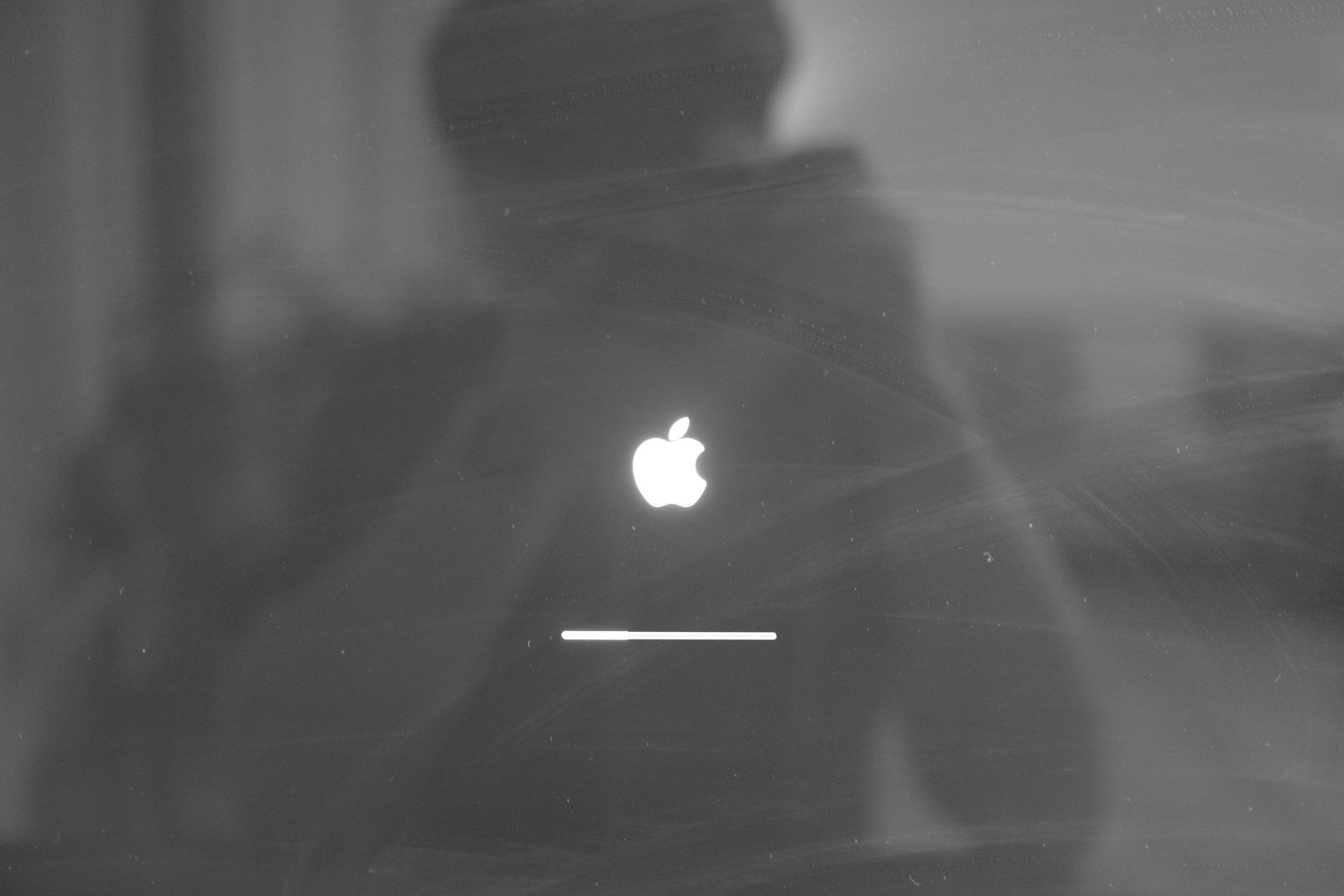티스토리 뷰
WebLogic Console 설치
Version: Oracle WebLogic Server 11g 10.3.6
설치 실행
@REM Run as Administrator
java -jar wls1036_generic.jar
# Run as Administrator
Start-Process -FilePath "C:\Program Files\Java\jdk1.7.0_80\bin\java.exe" -ArgumentList "-jar", ".\wls1036_generic.jar", "-mode=console"
C:\Program Files\Java\jdk1.7.0_80\bin\java.exe 경로는 C:\PROGRA~1\Java\jdk1.7.0_80\bin\java.exe 으로도 나타낼 수 있다.
설치 과정
- Welcome
- Choose Middleware Home Directory
2.1. Middleware Home Directory가 이미 생성되어 있을 경우 - Register for Security Updates
- Receive Security Update 변경
- Choose Install Type
- Choose Products and Components
- JDK Selection
- Choose Product Installation Directories
- Install Node Manager as a Windows Service
- Choose Shortcut Location
- The following Products and JDKs will be installed
- Installation
1. Welcome
Extracting 0%.....................................................................................................100%
<---------------------------------------- Oracle Installer - WebLogic 10.3.6.0 --------------------------------------->
Welcome:
────────
This installer will guide you through the installation of WebLogic 10.3.6.0. Type "Next" or enter to proceed to the
next prompt. If you want to change data entered previously, type "Previous". You may quit the installer at any time
by typing "Exit".
Enter [Exit][Next]>
2. Choose Middleware Home Directory
<---------------------------------------- Oracle Installer - WebLogic 10.3.6.0 --------------------------------------->
Choose Middleware Home Directory:
─────────────────────────────────
"Middleware Home" = [Enter new value or use default "C:\Oracle\Middleware"]
Enter new Middleware Home OR [Exit][Previous][Next]> C:\was\wls1036
<---------------------------------------- Oracle Installer - WebLogic 10.3.6.0 --------------------------------------->
Choose Middleware Home Directory:
─────────────────────────────────
"Middleware Home" = [C:\was\wls1036]
Use above value or select another option:
1 - Enter new Middleware Home
2 - Change to default [C:\Oracle\Middleware]
Enter option number to select OR [Exit][Previous][Next]>
2.1. Middleware Home Directory가 이미 생성되어 있을 경우
WebLogic을 설치할 때 MW_HOME이 이미 생성되어 있을 경우 기존의 MW_HOME을 선택할 것인지 물어본다.
3. Register for Security Updates
<---------------------------------------- Oracle Installer - WebLogic 10.3.6.0 --------------------------------------->
Register for Security Updates:
──────────────────────────────
Provide your email address for security updates and to initiate configuration manager.
1│Email:[]
2│Support Password:[]
3│Receive Security Update:[Yes]
Enter index number to select OR [Exit][Previous][Next]> 3
4. Receive Security Update 변경
<---------------------------------------- Oracle Installer - WebLogic 10.3.6.0 --------------------------------------->
Register for Security Updates:
──────────────────────────────
Provide your email address for security updates and to initiate configuration manager.
"Receive Security Update:" = [Enter new value or use default "Yes"]
Enter [Yes][No]? no
한글 윈도우일 경우 '아니오'를 입력한다.
<---------------------------------------- Oracle Installer - WebLogic 10.3.6.0 --------------------------------------->
Register for Security Updates:
──────────────────────────────
Provide your email address for security updates and to initiate configuration manager.
"Receive Security Update:" = [Enter new value or use default "Yes"]
** Do you wish to bypass initiation of the configuration manager and
** remain uninformed of critical security issues in your configuration?
Enter [Yes][No]? yes
한글 윈도우일 경우 '예'를 입력한다.
<---------------------------------------- Oracle Installer - WebLogic 10.3.6.0 --------------------------------------->
Register for Security Updates:
──────────────────────────────
Provide your email address for security updates and to initiate configuration manager.
1│Email:[]
2│Support Password:[]
3│Receive Security Update:[No]
Enter index number to select OR [Exit][Previous][Next]>
<---------------------------------------- Oracle Installer - WebLogic 10.3.6.0 --------------------------------------->
Register for Security Updates:
──────────────────────────────
Provide your email address for security updates and to initiate configuration manager.
1│Email:[]
2│Support Password:[]
3│Receive Security Update:[No]
Enter index number to select OR [Exit][Previous][Next]>
5. Choose Install Type
<---------------------------------------- Oracle Installer - WebLogic 10.3.6.0 --------------------------------------->
Choose Install Type:
────────────────────
Select the type of installation you wish to perform.
->1│Typical
│ Install the following product(s) and component(s):
│ - WebLogic Server
│ - Oracle Coherence
2│Custom
│ Choose software products and components to install and perform optional configuration.
Enter index number to select OR [Exit][Previous][Next]> 2
6. Choose Products and Components
<---------------------------------------- Oracle Installer - WebLogic 10.3.6.0 --------------------------------------->
Choose Products and Components:
───────────────────────────────
Release 10.3.6.0
├────WebLogic Server [1] √
│ ├────Core Application Server [1.1] √
│ ├────Administration Console [1.2] √
│ ├────Configuration Wizard and Upgrade Framework [1.3] √
│ ├────Web 2.0 HTTP Pub-Sub Server [1.4] √
│ ├────WebLogic SCA [1.5] √
│ ├────WebLogic JDBC Drivers [1.6] √
│ ├────Third Party JDBC Drivers [1.7] √
│ ├────WebLogic Server Clients [1.8] √
│ ├────WebLogic Web Server Plugins [1.9] √
│ ├────UDDI and Xquery Support [1.10] √
│ ├────Server Examples [1.11]
│ └────Evaluation Database [1.12] √
└────Oracle Coherence [2] √
├────Coherence Product Files [2.1] √
└────Coherence Examples [2.2]
*Estimated size of installation: 667.1 MB
Enter number exactly as it appears in brackets to toggle selection OR [Exit][Previous][Next]> 2
<---------------------------------------- Oracle Installer - WebLogic 10.3.6.0 --------------------------------------->
Choose Products and Components:
───────────────────────────────
Release 10.3.6.0
├────WebLogic Server [1] √
│ ├────Core Application Server [1.1] √
│ ├────Administration Console [1.2] √
│ ├────Configuration Wizard and Upgrade Framework [1.3] √
│ ├────Web 2.0 HTTP Pub-Sub Server [1.4] √
│ ├────WebLogic SCA [1.5] √
│ ├────WebLogic JDBC Drivers [1.6] √
│ ├────Third Party JDBC Drivers [1.7] √
│ ├────WebLogic Server Clients [1.8] √
│ ├────WebLogic Web Server Plugins [1.9] √
│ ├────UDDI and Xquery Support [1.10] √
│ ├────Server Examples [1.11]
│ └────Evaluation Database [1.12] √
└────Oracle Coherence [2]
├────Coherence Product Files [2.1]
└────Coherence Examples [2.2]
*Estimated size of installation: 655.6 MB
Enter number exactly as it appears in brackets to toggle selection OR [Exit][Previous][Next]>
7. JDK Selection
<---------------------------------------- Oracle Installer - WebLogic 10.3.6.0 --------------------------------------->
JDK Selection (Any * indicates Oracle Supplied VM):
───────────────────────────────────────────────────
JDK(s) chosen will be installed. Defaults will be used in script string-substitution if installed.
1│Add Local Jdk
2│C:\java\jdk1.7.0_80[√]
*Estimated size of installation: 655.6 MB
Enter 1 to add or >= 2 to toggle selection OR [Exit][Previous][Next]>
8. Choose Product Installation Directories
<---------------------------------------- Oracle Installer - WebLogic 10.3.6.0 --------------------------------------->
Choose Product Installation Directories:
────────────────────────────────────────
Middleware Home Directory: [C:\was\wls1036]
Product Installation Directories:
"WebLogic Server" = [Enter new value or use default "C:\was\wls1036\wlserver_10.3"]
Enter new WebLogic Server OR [Exit][Previous][Next]>
9. Install Node Manager as a Windows Service
<---------------------------------------- Oracle Installer - WebLogic 10.3.6.0 --------------------------------------->
Install Node Manager as a Windows Service:
──────────────────────────────────────────
Install Windows Service to make indicated functionality
available after machine reboot.
1│Yes, install now.
-> 2│No, do not install now. See product documentation for
post-install registration of Node Manager as a Windows Service.
Enter a number or [Exit][Previous][Next]>
10. Choose Shortcut Location
<---------------------------------------- Oracle Installer - WebLogic 10.3.6.0 --------------------------------------->
Choose Shortcut Location:
─────────────────────────
*The installer creates shortcuts to Oracle components, samples, and tools. As a user with administrative
*privileges, you can specify where these shortcuts are created.
->1│"All Users" Start Menu folder (recommended)
│For some installations, this setting may limit the automatic creation of server shortcuts for users without
│administrative privileges. Refer to the documentation for more information.
2│Local user's Start Menu folder
│Select this option if you need to ensure that other profiles registered on this machine will not have access to
│these shortcuts.
Enter index number to select OR [Exit][Previous][Next]>
<---------------------------------------- Oracle Installer - WebLogic 10.3.6.0 --------------------------------------->
Choose Shortcut Location:
─────────────────────────
*Are you sure you wish to create the shortcuts in the selected location?
*
*"All Users" Start Menu folder (recommended)
*For some installations, this setting may limit the automatic creation of server shortcuts for users without
*administrative privileges. Refer to the documentation for more information.
->1│Yes.
2│No, Go back to the previous screen and make another choice.
Enter index number to select OR [Exit][Previous][Next]>
11. The following Products and JDKs will be installed
<---------------------------------------- Oracle Installer - WebLogic 10.3.6.0 --------------------------------------->
The following Products and JDKs will be installed:
──────────────────────────────────────────────────
WebLogic Platform 10.3.6.0
└────WebLogic Server
├────Core Application Server
├────Administration Console
├────Configuration Wizard and Upgrade Framework
├────Web 2.0 HTTP Pub-Sub Server
├────WebLogic SCA
├────WebLogic JDBC Drivers
├────Third Party JDBC Drivers
├────WebLogic Server Clients
├────WebLogic Web Server Plugins
├────UDDI and Xquery Support
└────Evaluation Database
*Estimated size of installation: 655.7 MB
Enter [Exit][Previous][Next]>
12. Installation
<---------------------------------------- Oracle Installer - WebLogic 10.3.6.0 --------------------------------------->
Installing files..
0% 25% 50% 75% 100%
[------------|------------|------------|------------]
[***************************************************]
Performing String Substitutions...
<---------------------------------------- Oracle Installer - WebLogic 10.3.6.0 --------------------------------------->
Configuring OCM...
0% 25% 50% 75% 100%
[------------|------------|------------|------------]
[***************************************************]
Creating Domains...
<---------------------------------------- Oracle Installer - WebLogic 10.3.6.0 --------------------------------------->
Installation Complete
Congratulations! Installation is complete.
Press [Enter] to continue or type [Exit]>
공지사항
최근에 올라온 글
최근에 달린 댓글
- Total
- Today
- Yesterday
링크
TAG
- 손주등장
- mf
- m42 135mm
- 매거진스탠딩
- 캠핑
- XF23mm
- Classic Chrome
- 신촌
- xt3 #MMCA #국립현대미술관
- 야경
- 23mm
- m42 55mm
- 필름시뮬레이션
- 예전사진
- xf14mm
- XF23
- XF14
- 퍼플라떼
- 수지
- XT3
- 전붙이기
- 보문호수
- SAVOR
- 55mm
- m42
- 브런치
- 황용식
- 연대앞
- 논뷰
- velvia
| 일 | 월 | 화 | 수 | 목 | 금 | 토 |
|---|---|---|---|---|---|---|
| 1 | 2 | 3 | 4 | 5 | ||
| 6 | 7 | 8 | 9 | 10 | 11 | 12 |
| 13 | 14 | 15 | 16 | 17 | 18 | 19 |
| 20 | 21 | 22 | 23 | 24 | 25 | 26 |
| 27 | 28 | 29 | 30 |
글 보관함